How to View EXIF Data
EXIF data is something people often don't know about. It's the 'metadata' that a camera writes to the actual image file in the background, and saves information such as the 'make' of the camera, the model, the focal length, exposure, image size, orientation, resolution, whether or not the flash went off, ISO, date, and the infamous GPS data.
The reason I say 'infamous', is the fact that many people have been located, found, ousted, and more by not realizing that GPS data is written to images (usually taken by smart phones as most DSLR and point and shoots do not have GPS capabilities), and then they the upload(s) to a website that doesn't scrub that information.
Anyways, fears aside, viewing EXIF data is pretty easy. In most photo storage sites like Google Photos, the GPS information can be literally shown on Google Maps, and all other pertinent information such as the make, model, ISO, aperature, file name and more can be easily viewed.
(NOTE: I redacted any identifying information, and the GPS coordinates are shown on Google Maps where that grey rectangle is. The point still stands though, all camera lens information can be seen).
But what if you don't have or use Google Photos, or another similar site? Well, viewing EXIF data in Adobe Photoshop is very easily and straight forward, albeit not as 'attractive' as something like Google Photos does it.
How to view EXIF Data in Adobe Photoshop CC 2020. (The steps are basically identical in most versions of Adobe Photoshop.
Step 1: Click on 'File', and select 'File Info...'.
Step 2: That's literally it. Now you can view information from such categories as:
But hey, there we are. Below is a screenshot of the 'Camera Data' section, which tells me the make and model; in this case, my Google Nexus 6P (Huawei), before it boot-looped and died.
As mentioned above, most DSLRs will not provide GPS data, but will provide a ton of other metadata, which can be important for various purposes, or even recreating shots.
That's all there it to it. Hope you enjoyed this semi-montenous tutorial.
Thanks for reading.
- Alex
The reason I say 'infamous', is the fact that many people have been located, found, ousted, and more by not realizing that GPS data is written to images (usually taken by smart phones as most DSLR and point and shoots do not have GPS capabilities), and then they the upload(s) to a website that doesn't scrub that information.
Anyways, fears aside, viewing EXIF data is pretty easy. In most photo storage sites like Google Photos, the GPS information can be literally shown on Google Maps, and all other pertinent information such as the make, model, ISO, aperature, file name and more can be easily viewed.
(NOTE: I redacted any identifying information, and the GPS coordinates are shown on Google Maps where that grey rectangle is. The point still stands though, all camera lens information can be seen).
But what if you don't have or use Google Photos, or another similar site? Well, viewing EXIF data in Adobe Photoshop is very easily and straight forward, albeit not as 'attractive' as something like Google Photos does it.
How to view EXIF Data in Adobe Photoshop CC 2020. (The steps are basically identical in most versions of Adobe Photoshop.
Step 1: Click on 'File', and select 'File Info...'.
Step 2: That's literally it. Now you can view information from such categories as:
- Basic
- Camera Data
- Origin
- IPTC
- IPTC Extention
- GPS Data
- Audio Data
- Video Data
- Photoshop
- DICOM
- AEM Properties
- Raw Data
But hey, there we are. Below is a screenshot of the 'Camera Data' section, which tells me the make and model; in this case, my Google Nexus 6P (Huawei), before it boot-looped and died.
As mentioned above, most DSLRs will not provide GPS data, but will provide a ton of other metadata, which can be important for various purposes, or even recreating shots.
That's all there it to it. Hope you enjoyed this semi-montenous tutorial.
Thanks for reading.
- Alex
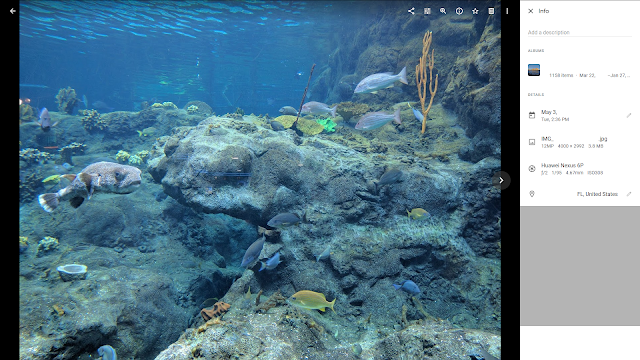



Comments
Post a Comment